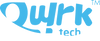Xplore Dash Cam offers smart editing feature, in Xplore App, you can add personalised background music, define title & caption, and use various filters to make videos more professional, and the video can be uploaded and shared to mainstream social platforms conveniently.
Know the Brand
XPLORE is a subsidiary of Shenzhen RDS Industrial Co., LTD. They started the business at the beginning of 2013 and specialized in the field of R&D, manufacturing and marketing video related consumer electronics. Preserved the production and R&D strengths of RDS, plus scientific managerial approaches and continuous innovation the new XPLORE team has, they believe they're capable of using the customer oriented cooperative R&D as their main engine to upgrade the industry from providing similar products and having low consumer satisfaction into a more promising one. At the end of the day, they believe to become new pathfinder in the industry of car camcorder & action camera.
About Hardware
Where can I download APP?
Please go to App store (for iOS users) and Google Play (for Android users) to download the official XPLORE APP, or you can download it from our official website www.xplorecam.com.
Where to download new firmware?
Please download the newest firmware from our official website: www.xplorecam.com/technology/download/index.html
How to use Micro SD Card correctly?
Insert Micro SD Card after device is turned off. Don’t plug Micro SD Card when device is working, otherwise the device may stop working.
How to separate device and bracket?
Put right hand to hold the bracket and left hand on the device, pull the device and bracket to different directions at the same time.
Device can’t work or “beep” continuously after installed correctly.
There might be two reasons: unstable voltage caused by USB cable, or no battery supply caused by dead car charger. Please check them.
Wi-Fi disconnected suddenly, when reconnect Wi-Fi, it shows Wi-Fi can’t be connected successfully or password error.
Please upgrade your App to the newest version. If failed again, please press “Reset” button to restart the device.
Snapshot remote button doesn’t work when constantly pressing button or in real-time video playback?
Snapshot remote button won’t work in any of the conditions as below: a, Without Micro SD Card in device. b, In real-time video playback on the phone. c, Press snapshot remote button more than one time in 10 seconds.
Where to find the snapshot video clip via Snapshot?
The folder path is APP >> Micro SD Card >> Manual.
Is it necessary to login the device via phone App in advance for video recording?
The video recording starts work once power on. No need login device in advance.
What is seamless loop record function?
This feature is to ensure continuous recording. The feature will begin to overwrite previous footage in order to continue recording. Files/footage which are lock-protected or emergency footage will not be overwritten. The default video clip is 3 minutes each. (Note: Xplore is not responsible for the loss, corruption, or accidental deletion of footage, and is in no way liable for any damages which may arise from failure of the device or data loss.)
Is it necessary to login the device via phone App in advance for video recording?
The video recording starts work once power on. No need login device in advance.
Video stuck, blurred, delayed, flash back or failed in real-time video playback?
This is mostly caused by interference of surrounding Wi-Fi or Bluetooth signals. The latest version of APP will improve Wi-Fi compatibility.
Device body is heating up a lot?
Heat is normal during normal operation. Normal operating temperatures are between -20°C – 70°C. The latest firmware has been greatly reduced power consumption to improve the heating. (Note: Device meets and exceeds product specifications, and has passed extensive testing from a third party authority.)
About Function
How to shut down device?
Device will shut down automatically 20 seconds later after unplug power cable, or press and hold the power button for 3 seconds to switch off device.
How to pair snapshot remote button with device?
In default setting, they have been already paired well. In case lost pairing later, we have to launch re-pairing. The steps as below: a. Press and hold power button on the right side of device body for 5 seconds till LED light turn off and device will reboot immediately with LED light turn on again to search for snapshot remote button. b. Switch on snapshot remote button, then hold and press and it for 5 seconds till the blue LED light turn off, then the remote is searching for device to pair with. c. You should see the blue LED light keep flashing on the remote button during the auto-pairing process. After it has been successfully paired, the snapshot remote button LED will stop flashing and device should “beep” upon pressing the snapshot remote button. d. Press snapshot remote button, the device should give “beep” and the LED on the left side of device will keep flashing, which means successful pairing.